How to connect to your Facebook and Instagram account to creator studio
Connect to your Facebook and Instagram in Creator Studio
You can save time when you manage your Instagram account and your Facebook Page’s activity with Creator Studio. Here’s how to connect your Instagram account to the Creator Studio desktop.
Before you begin
1. You’ll need an Instagram account for your business. Create an Instagram account if you don’t have one.
2. Make sure you’ve selected the Facebook Page that you want to link to Instagram.
3. To select a different Facebook Page, click the dropdown menu in the top left of your sidebar. Then select the Facebook Page you want to connect to an Instagram account.
Connect your Instagram account to Creator Studio with a Facebook Page
To manage your Instagram content in Creator Studio:
1.Navigate to the Page timeline to which you want to connect. Go to Settings from the sidebar on the left. Then, click on Instagram.
2. Click Connect Account.
3. We’ll ask you to confirm if you want to allow access to Instagram messages in Inbox. Click the toggle to change your settings (blue means to allow access, and gray means not to allow access). Then click Continue. You can change this setting at any time by clicking the toggle in the upper right corner of Creator Studio Inbox.
4. If you are already logged in to Instagram from your desktop, you may be prompted to continue with this account. If this isn’t the account you want to connect, click Switch accounts. Then, enter in your login information.
5. If your Two-Factor Authentication is turned on, we’ll ask you to enter in your security code. Then, click Confirm. Your window may refresh automatically to your Facebook Page Settings. You can disconnect your Instagram account here at any time.
6. We’ll ask you to provide your login information once more for security purposes. Then click Log in.
Once you connect an Instagram account to your Facebook Page, you can directly manage your Page’s activity across both Facebook and Instagram. For example, you can now schedule posts, respond to messages and comments, create ads, and see insights across both Facebook and Instagram. This can help you save time and make it easy to manage all of your content in one place.
Connect your Instagram account to Creator Studio without a Facebook Page
To manage your Instagram content that's not connected to your Facebook Page and get insights from your desktop:
- Go to Creator Studio.
- Click
 located next to
located next to  at the top of your screen.
at the top of your screen. - Follow onscreen instructions to log into Creator Studio with your Instagram username and password.
- If you're having trouble connecting your Instagram account, and are asked to link to your account to a Facebook Page, you might need to do one of two things:
- Sign out of your Facebook user profile, and then log into Creator Studio using your Instagram username and password.
- Go to Creator Studio from a private or Incognito browser, and then log into Creator Studio using your Instagram username and password.
Now you can manage your Instagram content using Creator Studio and can access insights that will help you learn more about your performance on Instagram.
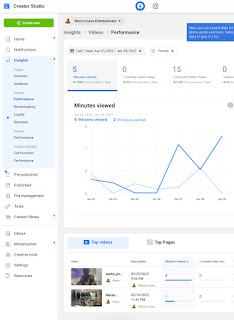



Comments
Post a Comment
It's all about friendly conversation here at Small Review, I'd love to hear your thoughts!
Be sure to check back again because I do make every effort to reply to your comments here.